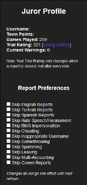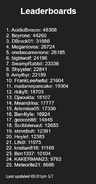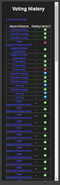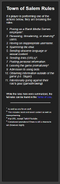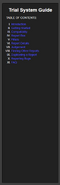Trial System[]
The Trial System is the current active justice system for Town of Salem. It, similarly to the game itself, relies on the other Townies - in this case, the Town of Salem community - to vote up (report) and judge (guilty/innocent) the accused. If a report is voted guilty by the end of a voting season, it is sent into the Judge Queue, where the designated Judges will decide the reported user's fate.
You must have played and completed a total of 151 games of Town of Salem before you can become a Juror, which grants access to vote on reports.
Juror Guide[]
It is recommended you take a look at the Juror Guide to decide your verdict on a report.
Layout[]
On your first time visiting the Trial System, the Sheriff will greet you and run you through the basics. If you can't remember something from the tutorial, here is a summary of each important part of the Trial System:
Report Details[]
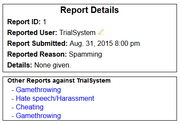
The Report Details are located on the right of the screen and show the basic information about the selected report.
- Report ID - How the Trial System identifies and categorizes reports.
- Reported User - Shows the number, in-game name, and username of the reported user. Click the highlighter to highlight all their messages in the chat log.
- Report Submitted - Shows the exact time the report was filed. (Note: The Trial System uses EST (UTC-5).)
- Reported Reason - What the user was reported for. Note that not all reasons stated here are available to select in-game.
- Details - What the persons who reported the user included in the details section.
- Other Reports against - Shows any other active reports against the reported user.
Duplicating a Report[]
If you notice another player in the chat log breaking a rule, you can choose to duplicate the report on that user. You must provide the name of the person you want to duplicate, and which rule you think they broke.
If you believe the reported user was reported for the wrong reason (ex: Reported for cheating when they should have been reported for gamethrowing), or they broke more than one rule, you can also duplicate the report on that user as well. Make sure to duplicate the report once for each time the user broke a rule.
If you duplicate a report, the Trial System will automatically record your vote as guilty.
Chat Log[]
The Chat Log shows the chat logs of that game as if seen from an omnipotent point of view. It shows the Mafia/Coven/Vampire chats, the Jailor's chat, the Medium's seance chat, and who targeted whom each night. It also shows votes, whispers, Last Wills, Death Notes, etc.
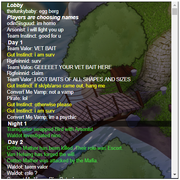
The Chat Log records everything from the lobby (including the section in which players are choosing names), all the way through to after-game chat.
If you select the highlighter option (found under Report Details), all of the reported user's messages will be highlighted in yellow.
Filters[]
Filters are found in the upper section while viewing a report. They allow you to filter between certain names or viewable chats and roles. This makes it easier to identity the problem and allow you to vote more conclusively.
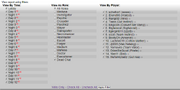
- View by Time - Selectively shows which sections of the game are displayed. Click the red arrow to skip to the start of that section.
- View as Role - Shows you the game through the selected role's eyes.
- View as Player - Selects which players' messages are shown. Click the eye next to a player to emphasize their messages.
- Wills Only - Only shows the players' Last Wills in the Chat Log.
Judgement[]
When you are finished viewing the report and want to vote, look down to the bottom of the screen.

Voting innocent will mean you do not think the reported player has broken the rule specified, or you don't think they deserve a punishment. Voting guilty will mean you do think the reported player has broken that rule, and you think they should be punished for it. If you can't decide what to vote, you can always skip the report, and you will be presented with the next one.
Be careful; if you vote incorrectly, you will lose Trial Rating!
Sidebar[]
The sidebar contains the Juror Profile, the Leaderboards, the Trial System Guide and the Rulebook.
Juror Profile[]
Your Juror Profile is a record of what you've done in the Trial System.
- Username - Shows your Town of Salem username.
- Town Points - Shows your in-game Town Points.
- Games Played - Shows your total number of Town of Salem games played.
- Trial Rating - Shows your current Trial Rating, which is your score on the leaderboards. The Trial Rating number will go up if a report was voted on correctly and the number will go down if a report was voted incorrectly. If a report was closed without judgment or was voted as "Inno w/ Exception" by a Judge, your Trial Rating number will not be influenced.
- "Inno w/ Exception" means that the report may be guilty, but it was deemed not worthy of giving a suspension for that particular report.
- Voting History - Shows a list of all your votes on reports, and whether or not they were correct.
- Current Warnings - Displays how many warnings you have received.
- Report Preferences - Allows you to customize which reports you will be presented with.
Voting History[]
Your Voting History is a list of every single vote you've made on every report ever, and whether or not it was correct. Note that "correct" means "in accordance with the Judges' decision" since they're knowledgeable and trustworthy enough to make the right call for almost every report.
Leaderboards[]
The leaderboards show the 25 people with the highest Trial Rating. If a person is a Judge or Moderator, their Trial Rating will not appear on the leaderboard.
Trial System Guide[]
The Trial System Guide provides a detailed guide to the Trial System, in case you forget what the Sheriff had told you.
I. Introduction - Gives a brief summary of what the Trial System is.
II. Getting Started - Provides the opportunity to call the Sheriff back and repeat the tutorial.
III. Compatibility - Explains what browsers and resolutions are required to properly run the Trial System.
IV. Report Box - Explains the Chat Log section.
V. Filters - Explains how Filters work.
VI. Report Details - Explains the Report Details section.
VII. Judgement - Explains how Judgement works.
VIII. Finding Other Reports - Briefly explains how to find other reports against the reported player.
IX. Duplicating a Report - Briefly explains how duplicating reports works.
X. Reporting Bugs - Provides a link to the Trial System Bug Report board on the official Town of Salem Forums.
XI. FAQ - Goes over and answers some frequently asked questions about the Trial System.
Rulebook[]
Shows a list of the Town of Salem Rules, and a link to the official Terms of Use.
- Posing as a BlankMediaGames employee.
- Harassing, threatening, or shaming users.
- Having an inappropriate username.
- Spamming the chat.
- Sending obscene language or sexual content.
- Sending links (URLs).
- Posting personal information.
- Leaving the game prematurely.
- Admission to using bots.
- Obtaining information outside of the game (i.e. Skype).
- Intentionally going against their role's goal (gamethrowing).
TrialBot[]
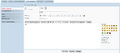
TrialBot example
How To See Reports Against Your Account
A user may log into the forums using the same username and password which they use for the game. The user may then send TrialBot a private message. The bot will usually respond in under five minutes with the user's reports. The report listed at the top of the bot's message is the most recent report made on the user's account.
Place "All" in the body of the message to see all reports filed against you. The "Subject" (title of the message) does not matter. Refer to the image located at the top-right of this template for an example.
For information on how one can appeal their suspension or ban, please refer to the Appeal template.
Links:
- Official Forums
- Login
- Resend activation - If you attempt to log in and there is a message which states your account is inactive, try this.
- TrialBot's profile
- Send TrialBot a message
- User's inbox