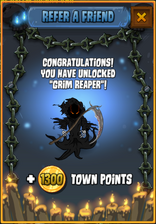| Some of the images on Friends have been Stoned by Medusa. If possible, replace the images with better quality ones. | |
Replace Images:
"Player Left Lobby" and "Invite Accepted" images with transparent background (Low Priority)
| |
See Category:Articles in need of images for all articles that need images. | |
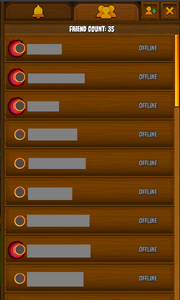
A friends list.
Friends are a feature in Town of Salem. It gives you the opportunity to add players to your own party and enter a game together, as well as send private messages.
The friends list can be brought up in the main menu.
How to add a friend
Players can have up to 500 friends.
Sending a Request:
- Look on the top left of the screen. There should be a button with a yellow human figure.
- Look on the top right of the screen. There should be a button with that same yellow human figure with a green + sign next to it.
- Type in the Username of the person you wish to add, a.k.a. the name they log in with.
- Click the "Add" button in the middle of the screen.
Receiving a Request:
- Look on the top left of the screen. There should be a button with a yellow bell.
- There will also be a little pop-up notification in the bottom right of the screen.
- Look on the right side of the screen. Hover over the username of the person who has added you as a friend.
- Select "Accept" to become friends or select "Decline" to decline the request.
- If a request is accepted or declined, no notification is sent to the other user.
Removing a friend
- Look on the top left of the screen. There should be a button with a yellow human figure.
- Look on the right side of the screen. Click on the friend you wish to remove.
- In the chat box, look on the top left of the chat box. There should be a button with that same yellow human figure crossed out by a white /.
- Click the "Ok" button in the middle of the screen.
- No notification is sent to the person who was removed as a friend.
Messaging a friend
- Look on the top left of the screen. There should be a button with a yellow human figure.
- Look on the right side of the screen. Click on the friend you wish to chat with.
- Type your message inside the chat box, then send.
Messages will appear as a notification. Upon logging out, any and all messages are removed and these conversations cannot be recovered. In addition, if a player is not online or is not at the home screen, they will not be able to receive messages. BlankMediaGames plans to change this, though there is no set date as to when this change will occur. If a friend goes offline as you are chatting, you will still be unable to send them messages.
Light Notes
Beside your friend's name, there will be a circle with varying colors. The color of the light depends on whether your friend is present or not.
- Green: ONLINE. Your friend is not in a game, invite away!
- Purple: IN LOBBY. Your friend is currently in a lobby, waiting for the host or whatever they're up to.
- Yellow: IN GAME. Your friend is currently in a game.
- Dark Gray: AWAY. Your friend is online and not in a game, but has not done anything for a little while.
- Gray: OFFLINE. Your friend is not playing Town of Salem right now.
If your friend owns the Coven Expansion, they will have a red moon around their circle. ![]()
Parties
Parties allow friends to chat and enter a game together.
The Host is marked with a crown at the start of their name. The Host can invite people to their party,
give other players their host permission ,
![]() the permission to invite players or
the permission to invite players or ![]() kick people from the party.
kick people from the party.
People with invite powers have a ![]() arrow at the start of their name. They can invite other players to join their party
arrow at the start of their name. They can invite other players to join their party
The players invited to the party are seen in the middle of the screen.
A player with a ![]() next to their name currently has a pending invite.
Players with
next to their name currently has a pending invite.
Players with ![]() next to their name have accepted a Party Invite and Have joined the party.
Players with
next to their name have accepted a Party Invite and Have joined the party.
Players with ![]() next to their name have declined the party invite.
Players with
next to their name have declined the party invite.
Players with next to their name have either left the party or have been kicked by the party host.
The Host is the person who starts the game whenever they wish. If the number of players in their party fits in an existing lobby, the Host and their party will be put in an existing lobby. If the number of players in the party exceeds the amount of free spots in an existing lobby, the party will be put in a new lobby with the party's Host as the lobby's Host.
If a player owns the Coven Expansion and opens up a Coven party, they can invite players with Coven to join. Should you attempt to invite a player who does not own it, a special message next to the player (who does not own Coven) will appear and say "No Coven." The player you tried to invite does not receive a message telling them that they were invited.
Players who make a Coven Expansion party can switch to Classic Mode if they want, albeit there is no option to switch back to the Coven Expansion party. You'll basically be stuck in the Classic Mode until you make a new party.
How to Create a Party
- Once you are logged in, select "Play" at the top of the screen. A menu will pop up.
- At the bottom of this menu, select "Create a Party". You are now the Host of the party.
- At the top-right of the screen you may select which game mode you would like to play with your party.
- At the bottom-right of the screen you may select "Invite" to invite players to join your party.
- Once you've selected players to join, select "Invite Players" at the bottom of the screen to officially send your invitations. Wait for your friends to accept the invitation.
- Once ready to begin, select "Start" at the bottom-right of the screen. You and your party will be sent to a lobby to play together.
Referring a friend
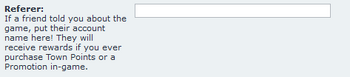
How to refer
- When a friend decides to sign up for an account, they may refer a person who told them about the game. This may only be done during the signup.
Rewards for being referred
- When a friend refers you and also makes a purchase using real life currency, your count for referring friends will increase. This purchase may be buying the game, purchasing in-game promotions, and so on.
- If a friend has referred you before Version 1.2.0, they do not have to make a purchase but rather they must complete 10 games.
For more information, view the official Town of Salem forums.
| Referred Count | Reward | Image |
|---|---|---|
| 1 |
|
|
| 2 |
|
|
| 3 |
|
 |
| 4 |
|
|
| 5 |
|
 |
| 6+ |
|
Referral Codes
As of Version 2.5.0 which was released on November 27th of 2018, premium players are able to obtain referral codes to give out. Premium players are individuals who have spent money on the game.
| “ | When a premium user reaches 10 games played they will receive 5 referral codes that they can give to their friends. These codes can be redeemed by a user's friends after they create their account, login, and click the play button. Users will also get 5 extra codes at 25 games played, 50 games played, 100 games played, and 250 games played. This means that a user can get up to 25 referral codes through the life of their account. To claim these codes click the button that looks like hands shaking to the right of the Cauldron button.(reference) | ” |
Before receiving codes, premium players must first agree to the terms that their "account may be suspended if a referred user is banned during their trial period".
History
| This section is a work in progress. |
- 3.2.4
- The number of friends you have is now displayed in the Friends List header.
- Friend message counts will now update even if the menu is open.
- Fixed a crash that could occur when clicking a friend that is in a game in the Friends List.
- Fixed a crash that could occur when accessing the Friends List after having already played a game.
- Chat box placeholder text will now properly show that you cannot chat with an offline friend if the friend goes offline while you are chatting with them.
- 3.2.3
- Your friend's Coven Expansion ownership is now correctly shown, regardless of whether they are online or not.
- 3.1.15
- Added user feedback when manually inviting a misspelled friend name that doesn’t exist.
- 3.1.13
- Online friends light pip now properly changes to green (online) after they leave a game.
- 2.5.5.12200
- The sprite of the "give host" button has been changed. Old sprite was
 .
. - The sprite of the "kick player" button has been changed. Old sprite was
 .
. - The sprite of the "invite player" button has been changed. Old sprite was
 .
. - The sprite of the "invite power" icon has been changed. Old sprite was
 .
. - The sprite of the Coven Expansion ownership icon has been changed. Old sprite was
 .
.
- The sprite of the "give host" button has been changed. Old sprite was
- 2.5.0.10584
- Updated Refer-A-Friend system.
- 1.2.0
- Refer-A-Friend system has been revamped.
- Beta 0.6.0
- Added Refer-A-Friend system.
- Beta 0.3.1/2
- Fixed a bug that made the friend list empty.
- Fixed a bug that made the "friend error" popup appear all the time.
- Beta 0.3.0
- Added tooltip for friend's status.
- Town of Salem Release
- Introduced.